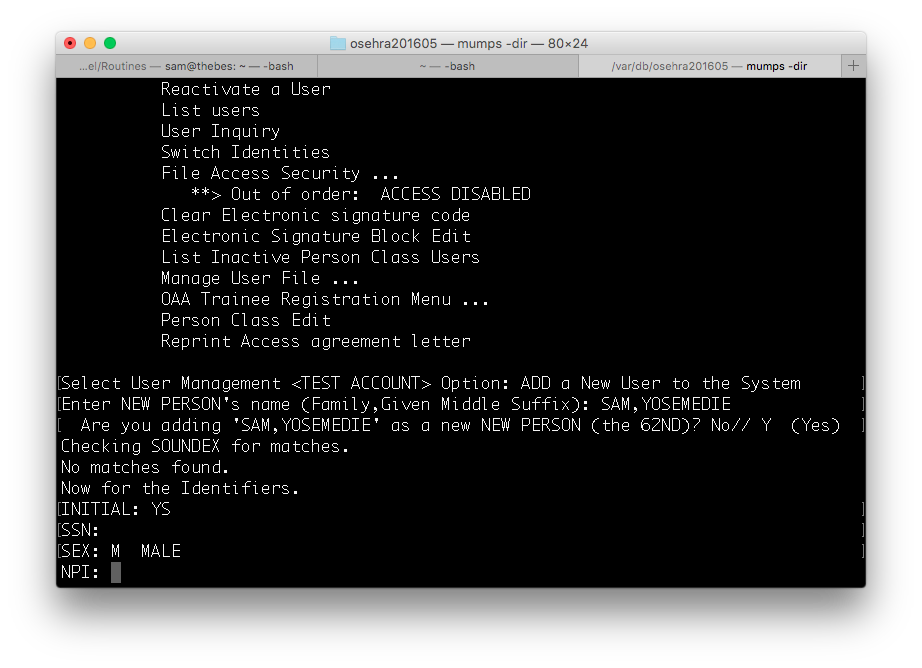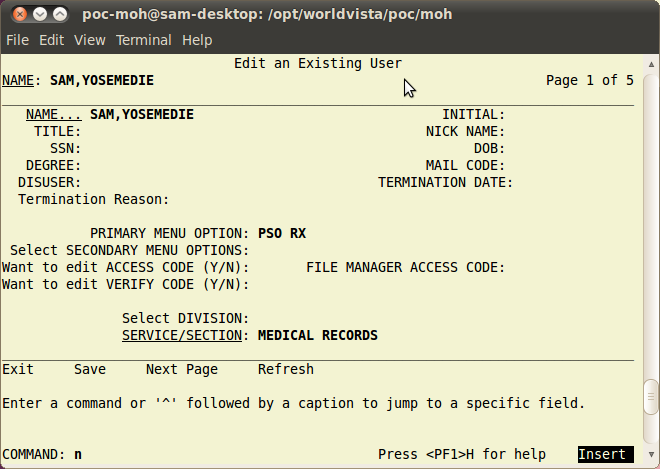Adding Users
What does the person adding a new user need?
- Access to Menu Option XUSERNEW
- Key XUMGR or delegated keys and menus.
- Key XUSPF200 (optional) to not be required to enter SSNs.
Access to XUSERNEW is typically done through EVE > XUSER (User Management). If you have XUMGR, you can give any keys or menus. If not, you can only give keys and menus delegated to you (I don't cover delegation here).
Required Data Elements for a Functional User
Adding a user is rather confusing due to the number of different items you can fill when most of them is optional.
(Pre-page 1)
- Name
- Primary Menu Option (or user can't log in)
- Access Code
- Verify Code
- Service/Section
CPRS Users
You need to fill in the following for CPRS users.
(Page 1)
- Access to OR CPRS GUI CHART either through a primary option or alone as a secondary option
(Page 3)
- Person Class with Effective Date (especially for Reminders to work)
(Page 4)
- Restrict Patient Selection
- CPRS Tab Access with Effective Date
Providers get PROVIDER key as well as an ordering key (ORES or ORELSE). Physicians/other providers get ORES to be able to order meds; Nurses and Pharmacists get ORELSE to be able to act on Orders in CPRS and also to be able to place orders on behalf of ORES holding providers.
Physicians ordering Meds from CPRS need to have 'Authorized to write med orders' field 53.1 in file 200 (NEW PERSON) set to YES. To order controlled substances, provider must have either a DEA# in file 200 or a VA # in file 200 with an Institutional DEA in the Kernel System Parameters file (8989.3). VistA-Config users click on a user then the Advanced tab, go to field 53.1 and set it to YES.
For users to inherit parameters properly for CPRS, and for optional TIU functions to work, they need to to be added to a TIU User Class. This is done through the USR CLASS MANAGEMENT MENU.